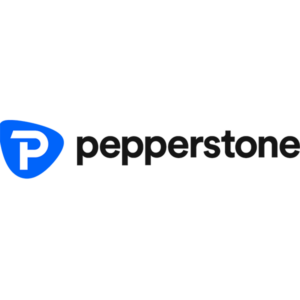Seamlessly merges comprehensive tools with user-centric features, making it a choice worth considering.
Australian Financial Services License (Australia), Cyprus Securities and Exchange Commission (Cyprus), The, Financial Conduct Authority (United Kingdom), Financial Supervision Authority (Estonia), Companies and Intellectual Property Commission (South Africa), Jordan Securities Commission (Jordan)
Admiral Markets has established itself as one of the leading brokers in the financial trading space, offering a wide range of trading tools and platforms. Among these, the Admiral Markets trading app provides users with an easy-to-use, efficient, and accessible way to trade on the go. Whether you’re a frequent trader or someone who only engages in the occasional trade, the app provides everything you need for seamless mobile trading. This review will delve into all aspects of the app, from downloading and installing to registering, setting up an account, and understanding the key features and functionalities.
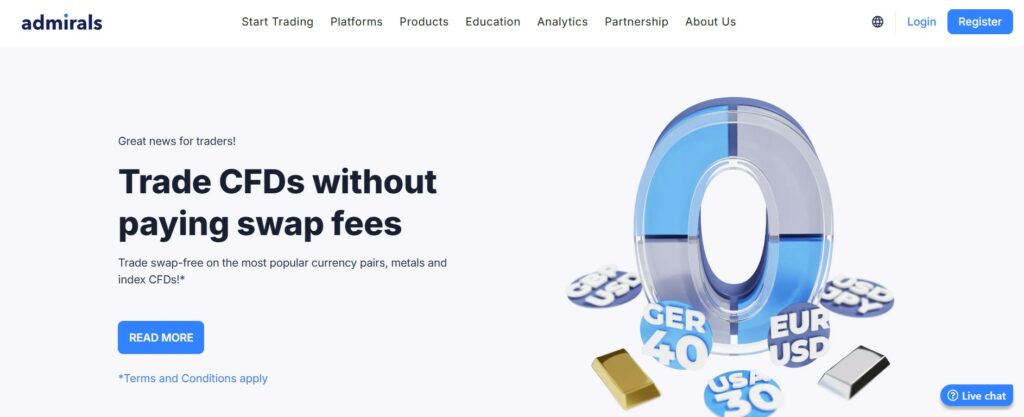
What is Admiral Markets Trading App?
The Admiral Markets trading app allows users to manage their trading accounts and execute trades from their mobile devices. It offers access to a wide variety of financial instruments, including Forex, stocks, commodities, and indices. The app is designed for both casual traders and those with more advanced trading strategies, offering a range of powerful tools and a user-friendly interface.
The app integrates live market data, advanced charting features, order types, and multiple account management functions, making it a comprehensive tool for traders on the move. However, before diving into trading, users must first download and install the app, which is a straightforward process.
How to Download and Install the Admiral Markets App
The Admiral Markets trading app is available for both Android and iOS devices. Here’s a step-by-step guide on how to download and install the app based on your device’s operating system.
For Android Users
- Open the Google Play Store: On your Android device, open the Google Play Store app.
- Search for the App: In the search bar at the top, type in “Admiral Markets.”
- Download the App: From the search results, select the official Admiral Markets app and tap on “Install.”
- Wait for the Download: Allow the app to download and install. Once complete, the app icon will appear on your home screen.
- Launch the App: Tap the icon to open the app and begin the registration process.
For iOS Users
- Open the App Store: On your iPhone or iPad, open the App Store.
- Search for the App: In the search bar, type “Admiral Markets” and press search.
- Download the App: Find the official app and tap “Get” to download it.
- Installation: After downloading, the app will automatically install, and you’ll find the app icon on your home screen.
- Open the App: Tap the icon to open the app and begin the registration process.
How to Register on Admiral Markets App
Once the app is installed on your device, the next step is to register an account. Here’s a detailed look at how to create an account on the Admiral Markets app:
- Open the App: After launching the app, tap on the “Sign Up” or “Register” button to start the process.
- Enter Personal Information: You will be asked to enter your full name, email address, phone number, and create a password.
- Agree to Terms and Conditions: Read through the terms of service and privacy policy. You will need to agree to these terms in order to proceed.
- Submit the Registration: After entering the necessary details, submit the registration form.
- Email Verification: You will receive a verification email with a link. Click the link to verify your email address.
- Login: Once the email is verified, return to the app and log in with your email and newly created password.
How to Set Up Your Account on the Admiral Markets App
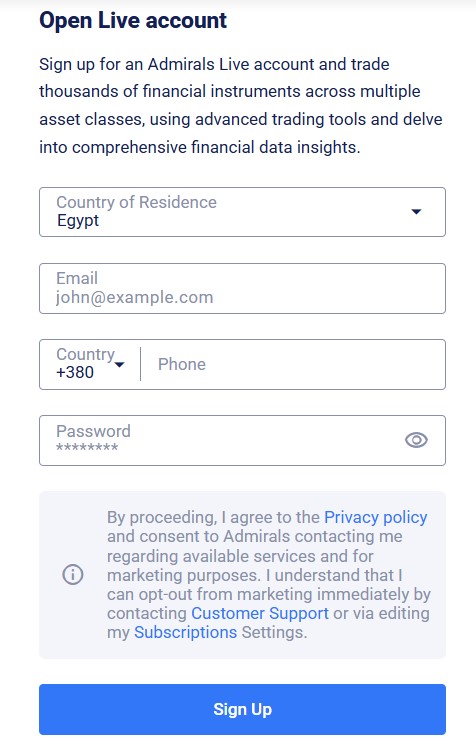
After registering, you’ll need to set up your account for trading. The setup process ensures your account is fully functional and ready for trading. Here’s what you need to do:
- Complete Your Profile: The app will ask you for additional personal information, including your address, date of birth, and employment details. This information is required for regulatory purposes.
- Identity Verification: You’ll need to verify your identity by uploading identification documents such as your passport or driver’s license. This process ensures compliance with financial regulations.
- Account Funding: To begin trading, you’ll need to fund your account. The Admiral Markets app supports various deposit methods such as bank transfer, credit/debit cards, and e-wallets. Choose the method that best suits you and follow the instructions for depositing funds.
Navigating the Admiral Markets App
Once your account is set up, the next step is understanding the app’s layout and features. Here’s a breakdown of the key sections within the app and how to navigate through them:
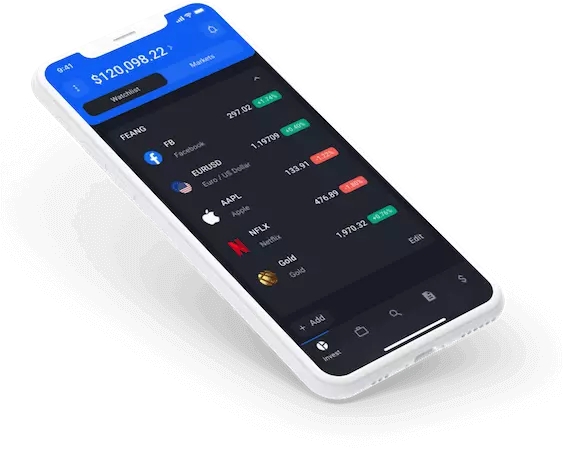
Home Screen
The home screen gives you a quick overview of your trading account. It displays key information such as:
- Account Balance: Your current balance and equity.
- Open Positions: A summary of your active trades.
- Recent Activity: A quick view of your latest trades and actions.
The home screen serves as your control center, from which you can easily access other sections like markets, orders, and account settings.
Markets Section
The markets section is where you can browse the available assets and trading instruments. This is where you’ll find:
- Forex Pairs: Major, minor, and exotic currency pairs.
- Stocks and Indices: A wide variety of global stocks and indices to trade.
- Commodities: Popular commodities such as oil, gold, and silver.
- Cryptocurrencies: Digital assets like Bitcoin, Ethereum, and more.
The app allows you to search for specific assets or filter through different categories. You’ll also find real-time price updates and detailed market information, helping you make informed decisions.
Charting Tools
The charting tools available within the app are powerful and comprehensive. These tools include:
- Price Charts: View assets in different chart types such as candlestick, line, and bar charts.
- Indicators: Apply technical analysis indicators such as moving averages, RSI, MACD, Bollinger Bands, and more.
- Drawing Tools: Draw trendlines, Fibonacci retracements, and other charting tools to analyze market trends and potential price movements.
The app offers multiple time frames and a range of customizable charting options, making it suitable for both short-term and long-term traders.
Orders and Trade Execution
Admiral Markets app allows you to place various types of orders, including:
- Market Orders: Execute trades at the current market price.
- Limit Orders: Place orders at specific price levels.
- Stop-Loss and Take-Profit Orders: Set risk management parameters to minimize potential losses and secure profits. The app’s execution is fast, with trades being processed in real-time. You can also review the details of your orders before they are placed, ensuring complete control over your trades.
Account Settings
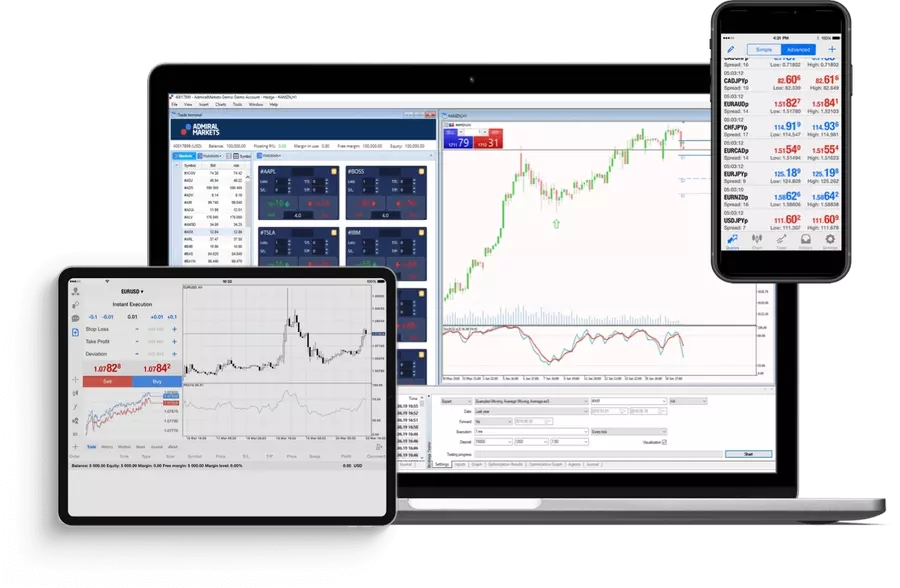
The account settings menu allows you to customize your app experience, including:
- Personal Details: Edit your contact information and address.
- Security Settings: Set up two-factor authentication (2FA) for added security.
- Payment Methods: Add or modify your deposit and withdrawal methods.
- Notifications: Customize push notifications for market alerts and account activity.
You can also view your transaction history and manage your funds from this section.
Features of Admiral Markets App
The Admiral Markets app comes with a variety of features designed to enhance the trading experience. Here’s an overview of the main features that set it apart from other trading apps:
| Feature | Description |
|---|---|
| User Interface | Clean, intuitive layout that makes navigating the app simple and easy. |
| Real-Time Market Data | Provides up-to-the-minute updates on asset prices, ensuring you stay informed. |
| Technical Analysis Tools | Advanced charting with a wide selection of technical indicators. |
| Risk Management | The ability to set stop-loss and take-profit orders to protect trades. |
| Multi-Asset Trading | Access to a diverse range of markets, from Forex to commodities and stocks. |
| Mobile Alerts | Set custom alerts to be notified of significant market changes. |
| Secure Account Access | High-level security options, including 2FA for secure logins. |
| Account Management | Easy access to your balance, trade history, and deposit/withdrawal options. |
Pros and Cons of Admiral Markets App
The Admiral Markets app offers a range of features designed to provide traders with a seamless experience on the go. While it provides easy navigation, comprehensive tools, and a variety of assets to trade, there are a few drawbacks to consider. Below is a breakdown of the key pros and cons of the app to help you decide if it suits your trading needs.
Pros
- User-Friendly Interface: The app’s layout is straightforward, making it easy to navigate for both new and experienced traders.
- Comprehensive Trading Tools: Advanced charting and real-time data allow you to make informed decisions on the go.
- Wide Range of Assets: Trade in various markets, including Forex, stocks, indices, and commodities.
- Security: Two-factor authentication (2FA) ensures secure login and account protection.
- Multiple Deposit/Withdrawal Options: A variety of methods for adding and withdrawing funds.
Cons
- No In-App Education: The app lacks detailed educational resources for new traders.
- Verification Process: Identity verification can take some time, especially if documents are required.
- Limited Desktop Features: Some advanced features available on the desktop platform are not present on the mobile app.
How to Withdraw Funds from Admiral Markets App
Withdrawing funds from your Admiral Markets account is easy:
- Open the app and go to the “Account” section.
- Select the “Withdraw Funds” option.
- Choose your preferred withdrawal method (bank transfer, credit/debit card, or e-wallet).
- Enter the withdrawal amount and confirm the transaction.
Withdrawal processing times depend on the payment method used but typically take 1-5 business days for bank transfers and are instantaneous for e-wallets.
Conclusion
The Admiral Markets app is an efficient and feature-rich mobile trading solution. Whether you are trading Forex, commodities, or stocks, the app offers a smooth and powerful platform for managing your trades. With its user-friendly interface, real-time data, and advanced tools, it’s ideal for traders who want to stay connected to the markets while on the go. Whether you’re a beginner or an experienced trader, the Admiral Markets app provides everything needed to trade effectively and securely from your mobile device.