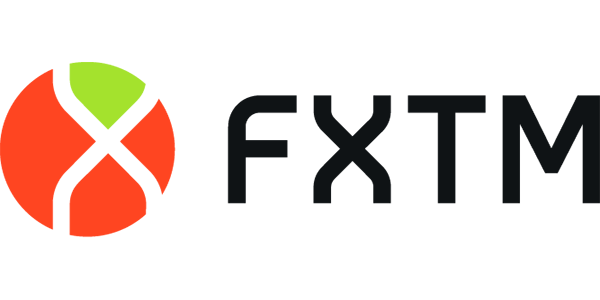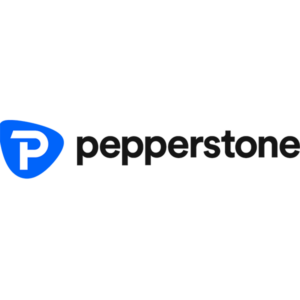UK’s FCA, CySEC of Cyprus and the Mauritian FSC
FXTM (ForexTime) offers a trading platform that allows users to manage their trading needs through a mobile app. The app caters to both mobile and desktop users, providing access to various trading instruments, including Forex, CFDs, and cryptocurrencies. The purpose of this guide is to walk through the complete process of downloading, installing, and using the FXTM Trading App, as well as how to create an account, deposit and withdraw funds, and understand the features of the app to optimize your trading experience.
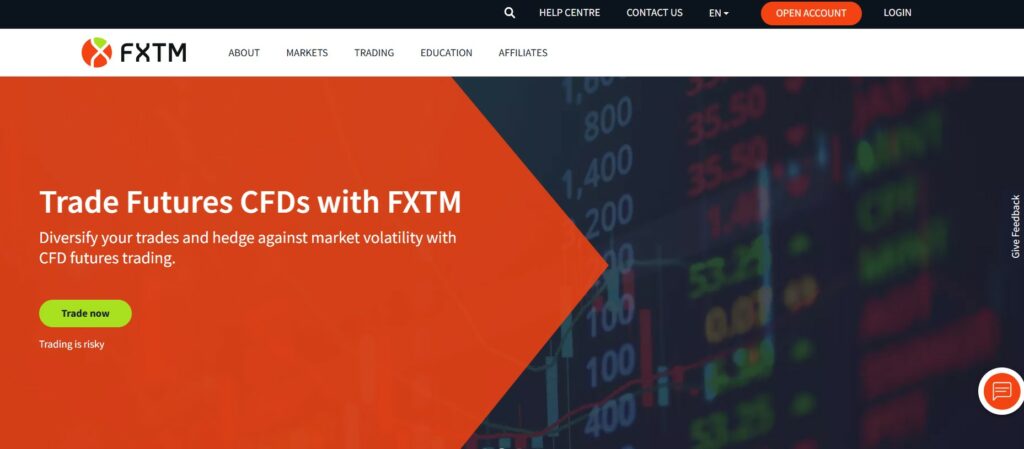
Downloading and Installing FXTM Trading App
The FXTM Trading App offers a seamless and efficient way to manage your trades on both iOS and Android devices. Whether you’re using an iPhone, iPad, or Android smartphone, the app allows you to access live market data, place orders, and manage your account anytime, anywhere. Below are the steps to download and install the FXTM Trading App on your device.
For iOS Users (Apple Devices)
To install the FXTM Trading App on your iPhone or iPad:
- Open the App Store: Tap on the App Store icon on your device’s home screen.
- Search for FXTM Trader: Use the search function and enter “FXTM Trader” into the search bar.
- Download and Install: Once you find the FXTM Trading App, tap the Get button to download and install it on your device.
- Launch the App: Once the installation is complete, tap Open to launch the app.
For Android Users
If you are using an Android device, follow these steps:
- Go to Google Play Store: Open the Google Play Store app on your device.
- Search for FXTM Trader: Type “FXTM Trader” in the search bar.
- Install the App: Tap the Install button to download the app.
- Open the App: After installation, tap Open to start using the app.
Creating an Account on FXTM Trading App
Setting up an account on the FXTM Trading App is a straightforward process. Below is a detailed breakdown of the steps:
Open the App
After installation, tap the FXTM icon on your mobile device to launch the app.
Select “Open an Account”
On the welcome screen, tap the Open Account button to start the registration.
Personal Information
- Full Name: Enter your first and last name.
- Email: Provide your valid email address.
- Phone Number: This is required for security purposes and to contact you about account matters.
- Password: Create a strong and unique password for your account.
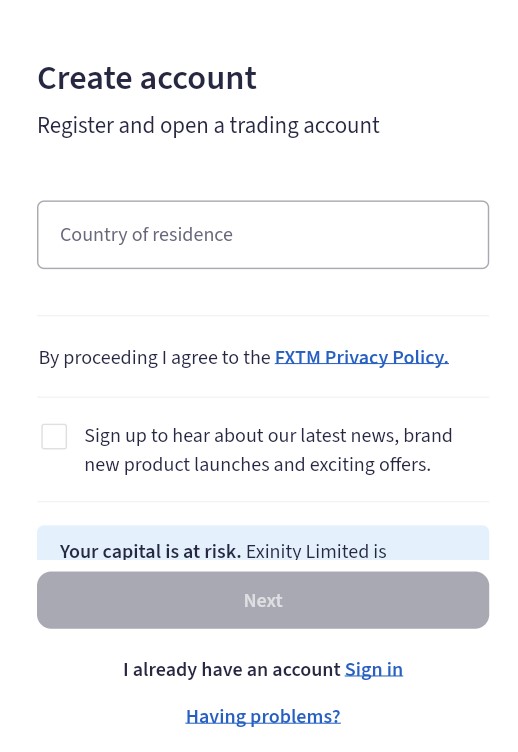
Choose Your Country
Select the country where you currently reside from the list.
Account Type Selection
FXTM offers different account types that cater to various trading preferences:
- Standard Account: Suitable for regular retail traders.
- Cent Account: Ideal for beginners who want to trade in small increments.
- ECN Account: Best for experienced traders looking for lower spreads and faster execution.
- Pro Account: Designed for professional traders who require advanced trading features and lower spreads.
Set Your Trading Currency
Choose the base currency for your account. FXTM supports several currencies such as USD, EUR, GBP, and others.
Complete Registration
After filling in the required information, tap Submit to complete your registration.
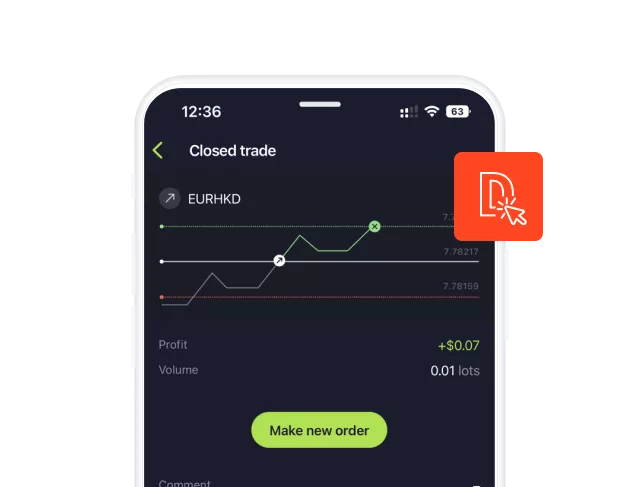
Logging In to FXTM Trading App
Once you’ve successfully created an account, you can log into your FXTM account:
- Open the App: Launch the FXTM app on your device.
- Click on “Login”: Tap the Login button on the home screen.
- Enter Credentials: Type in your account number and the password you created during registration.
- Access Your Account: Once the credentials are correct, tap Login to access your account dashboard.
Depositing Funds to Your FXTM Account
After logging in, you’ll need to deposit funds to begin trading. Here’s how you can deposit into your FXTM account using the app:
Navigate to the Deposit Section
In the app’s main menu, locate and tap the Deposit option.
Choose Your Payment Method
FXTM offers multiple methods for depositing funds:
- Bank Transfers: Suitable for larger deposits.
- Credit/Debit Cards: Quick and easy deposits.
- E-wallets (Skrill, Neteller, etc.): Fast, secure, and often available for immediate use.
Enter Deposit Amount
Specify the amount of funds you want to deposit into your FXTM account.
Confirm and Finalize
After reviewing your deposit details, confirm the transaction. The funds will be credited to your account shortly after the payment is processed.
FXTM Trading App Features
FXTM Trading App offers a range of features that allow traders to manage their trades and accounts effectively. Here’s a closer look at these features:
Live Market Data and Charts
The app provides real-time market quotes and a variety of charting tools:
- Real-Time Price Updates: You’ll receive live data for Forex pairs, CFDs, and cryptocurrencies, helping you stay on top of the market.
- Advanced Charting: FXTM provides multiple chart types (candlestick, bar, and line charts) along with 30+ technical indicators, helping you analyze trends and make informed decisions.
Order Types and Execution
FXTM supports various order types for flexible trading:

- Market Orders: Execute trades instantly at the current market price.
- Pending Orders: Place buy or sell orders that will execute when the price hits your specified level.
- Stop Loss and Take Profit: Set automatic closing points to manage risk and lock in profits, reducing the need for constant monitoring.
Multiple Account Management
The app lets you manage more than one FXTM account simultaneously:
- Switch Between Accounts: You can easily toggle between multiple trading accounts within the app. This feature is ideal for traders who manage different portfolios or accounts.
- Account Overview: Each account’s balance, equity, and margin are displayed clearly, so you can track performance effortlessly.
Secure Trading with Risk Management
FXTM emphasizes security and risk management:
- Two-Factor Authentication (2FA): For added security, you can enable 2FA on your account to protect your funds and personal information.
- Negative Balance Protection: FXTM ensures you never lose more than your account balance, protecting traders from drastic market movements.
Customer Support Access
The app includes integrated customer support:
- Live Chat Support: Get immediate assistance through the live chat feature.
- Email Support: For non-urgent issues, email support is available.
Withdrawing Funds from Your FXTM Account
When you wish to withdraw your earnings, you can easily request a withdrawal directly through the FXTM Trading App:
- Access the Withdrawal Section: Go to the Withdraw tab in the app’s menu.
- Select Your Withdrawal Method: Choose how you want to withdraw your funds, whether via bank transfer, e-wallets, or another method.
- Enter the Amount: Specify the amount you wish to withdraw.
- Complete the Withdrawal: After reviewing the withdrawal details, confirm the transaction. Your funds will be transferred to your chosen account after processing.
FXTM App on Desktop: Using the MetaTrader 4 (MT4) Platform
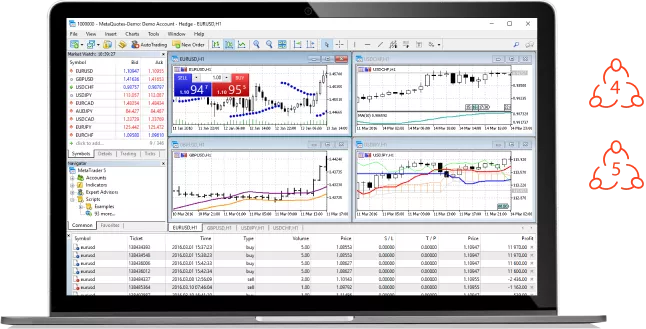
FXTM also offers a desktop version of the trading platform using MetaTrader 4 (MT4). Here’s how to set it up:
- Download MT4: Visit the FXTM website and download the MetaTrader 4 desktop version.
- Install the Platform: Follow the on-screen instructions to install MT4 on your computer.
- Log In with Your FXTM Account: Use the same credentials you created in the mobile app to log in.
- Start Trading: Once logged in, you’ll have access to a larger screen and additional features available on the desktop platform.
Security Measures and Data Protection in FXTM Trading App
FXTM takes the security of its users seriously:
- Data Encryption: All communications between your device and the FXTM server are encrypted to prevent unauthorized access.
- Secure Login: To enhance your account’s safety, use strong passwords and enable two-factor authentication (2FA).
- Transaction Monitoring: FXTM continuously monitors transactions to detect any suspicious activities and protect users from fraud.
Table of Key Features of FXTM Trading App
The FXTM Trading App is packed with features designed to enhance your trading experience. From managing multiple accounts and accessing live market data to utilizing advanced charting tools, the app provides everything you need to trade effectively. Below is a summary of the key features offered by the FXTM Trading App.
| Feature | Description |
|---|---|
| Multiple Account Support | Manage and switch between different trading accounts easily. |
| Live Market Data | Get real-time quotes and market updates for better trading decisions. |
| Charting Tools | Access advanced charting tools and over 30 technical indicators. |
| Order Types | Place market, pending orders, and set stop-loss or take-profit levels. |
| Deposit Methods | Fund your account via bank transfer, card, or e-wallet. |
| Withdrawal Methods | Withdraw funds using the same payment methods available for deposits. |
| Security Features | Use 2FA and data encryption to keep your account and funds safe. |
| Customer Support | Get 24/7 support via live chat or email. |
Conclusion
The FXTM Trading App offers a robust and secure platform for managing your trades. Whether you are depositing funds, monitoring the market, or executing trades, the app is equipped with the tools needed to enhance your trading experience. By combining advanced features with a simple interface, FXTM provides both novice and professional traders with a powerful trading tool, available anywhere and anytime.