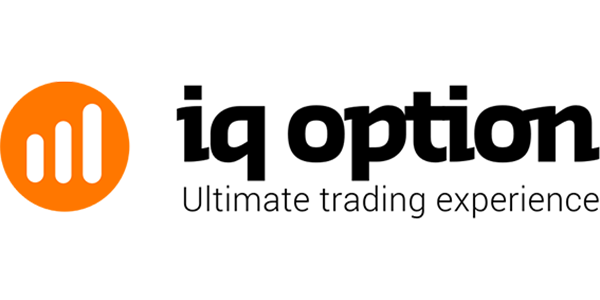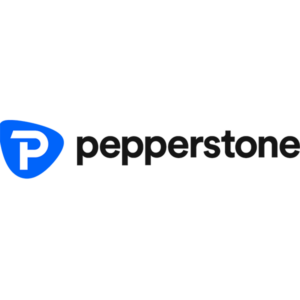CySEC
IQ Option is one of the most widely used online trading platforms today. It allows traders to invest in a variety of financial instruments, such as stocks, forex, cryptocurrencies, and commodities, all within an easy-to-navigate interface. The platform is accessible via a dedicated mobile app for both iOS and Android devices, as well as on desktop and web browsers. It’s designed to cater to both new and experienced traders, with advanced features like technical analysis tools, multiple account types, and educational resources to help users succeed.
In this article, we will thoroughly explore the IQ Option app, focusing on its installation process, account creation steps, and key features that traders should know. Whether you’re just getting started or looking to enhance your trading strategy, this detailed guide will provide you with all the information you need.
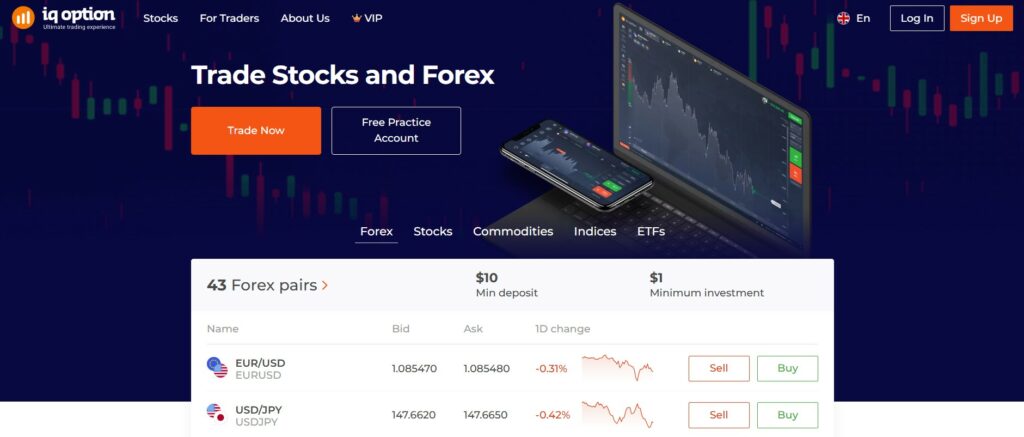
How to Download and Install the IQ Option App
The IQ Option app is a powerful trading platform available for both mobile and desktop users. Whether you use an Android or iOS device, or prefer trading from your computer, the app offers a simple and efficient way to manage your investments. Below is a detailed guide on how to download and install the IQ Option app on your mobile or desktop device, so you can start trading in just a few steps.
Downloading on Mobile Devices
The IQ Option app is available for both Android and iOS platforms, so no matter your device, you can get started with ease. Here’s a step-by-step guide to downloading and installing the app on your mobile device.
For Android:
- Open the Google Play Store on your Android device.
- In the search bar, type “IQ Option”.
- Select IQ Option – Trading app from the search results.
- Tap the Install button to begin the download process.
- Once installed, open the app from your home screen.
For iOS:
- Open the App Store on your iPhone or iPad.
- Search for “IQ Option”.
- Tap the Get button next to the IQ Option app.
- Authenticate using Face ID, Touch ID, or your Apple ID password to begin the download.
- The app will automatically install on your device, and you can launch it from the home screen.
Downloading on Desktop
If you prefer trading from a desktop, IQ Option offers a desktop version of the app as well. Here’s how to download it for both Windows and macOS.
For Windows:
- Go to the official IQ Option website.
- Navigate to the Download section.
- Click on the Windows option to download the installer.
- After the download is complete, open the installer file.
- Follow the installation prompts to complete the process.
- Once installed, launch the IQ Option app from your desktop.
For macOS:
- Visit the IQ Option website.
- Select the Download button and choose the Mac option.
- After downloading, open the .dmg file and drag the IQ Option app to the Applications folder.
- You can now open the app from your Applications folder.
Creating an Account on the IQ Option App
Creating an account on IQ Option is quick and straightforward. The process is the same whether you’re using the mobile app or the desktop version. Below is a step-by-step guide to help you get started.
Launch the IQ Option App
Start by opening the IQ Option app on your mobile device or desktop. Once the app is launched, you’ll be prompted to create a new account.
Register for a New Account
To begin registration, follow these simple steps:
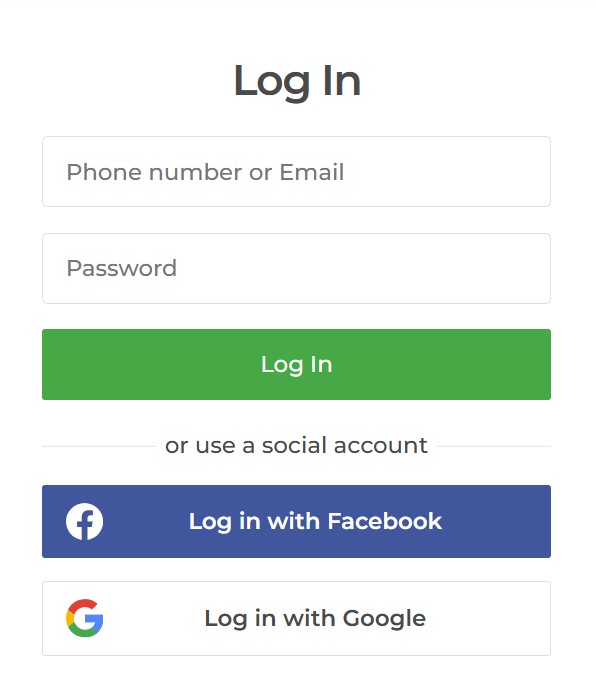
- Enter Your Email and Password
Input your valid email address and create a strong password for your account.
You also have the option to sign up using your Google or Facebook account for faster registration. - Select Your Currency
Choose the currency in which you want to trade (e.g., USD, EUR, GBP). - Agree to Terms and Conditions
Review IQ Option’s terms and conditions as well as the privacy policy. Once you’ve read and understood them, check the box to agree and proceed.
Account Verification
To comply with regulatory requirements and ensure the security of your account, IQ Option requires identity verification. This step typically involves the following:
- Submit a Government-Issued ID
Upload a copy of a valid government-issued ID, such as a passport, national ID card, or driver’s license. - Proof of Address
Upload a recent document, such as a utility bill or bank statement, showing your name and address. The document should be no older than three months.
IQ Option will review and verify your documents, a process that can take anywhere from a few hours to a couple of days.
Enable Two-Factor Authentication (Optional)
For added security, IQ Option recommends enabling Two-Factor Authentication (2FA). This feature requires you to enter a verification code, which will be sent to your phone or email, each time you log in or perform a transaction.
Once your account is verified and 2FA is set up, you can start trading on IQ Option with enhanced security and a seamless experience.
Making Your First Deposit
Once your account is verified, you’re ready to deposit funds and start trading. IQ Option supports a range of payment methods for your convenience.
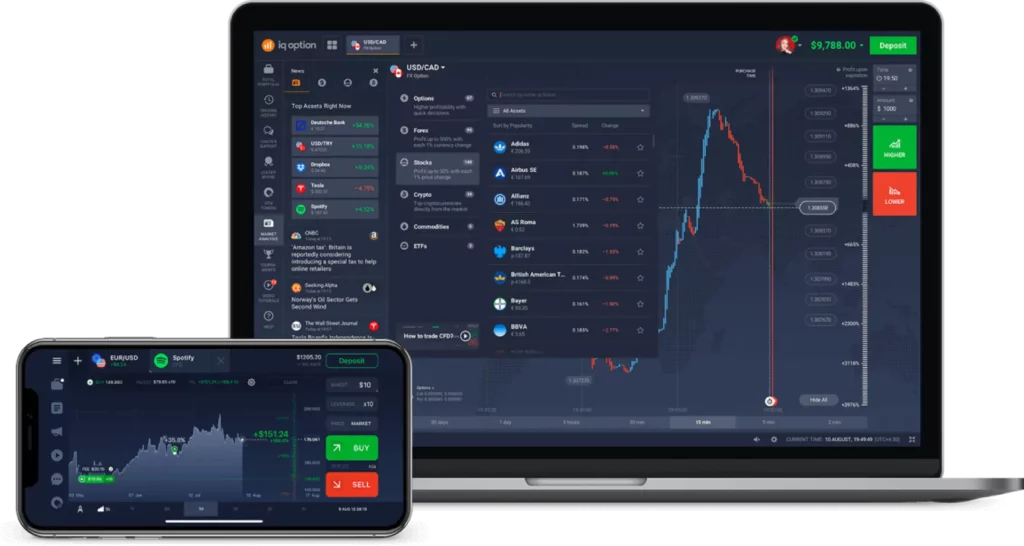
Select Your Deposit Method
Go to the Deposit section in the app after logging in. IQ Option offers several deposit methods, including:
- Credit and Debit Cards (Visa, MasterCard)
- E-wallets (Skrill, Neteller, WebMoney)
- Bank Transfer
- Cryptocurrencies (Bitcoin, Ethereum)
Select your preferred method and follow the instructions for that specific payment option.
Enter Deposit Amount
Specify the amount you wish to deposit into your IQ Option account. The minimum deposit required is typically low, around $10, which makes it accessible to most traders.
Complete the Payment
Input your payment details (for example, card number or e-wallet login). After confirming the transaction, your funds will be credited to your account. Deposits are processed quickly, usually within a few minutes.
Key Features of the IQ Option App
The IQ Option app comes with a range of features that make it suitable for all types of traders, from beginners to professionals. Below are some of the most important features of the app:
Trading Instruments Available
IQ Option offers a wide variety of trading instruments, allowing you to diversify your portfolio across different asset classes.
- Forex (Currency Pairs): Trade pairs like EUR/USD, GBP/USD, USD/JPY, and many more.
- Stocks: Access to global stocks such as Apple, Google, Microsoft, and others.
- Cryptocurrencies: Trade Bitcoin, Ethereum, Litecoin, and other digital assets.
- Commodities: Trade physical commodities like gold, oil, and natural gas.
- Indices: Invest in global stock indices like the S&P 500, NASDAQ, and more.
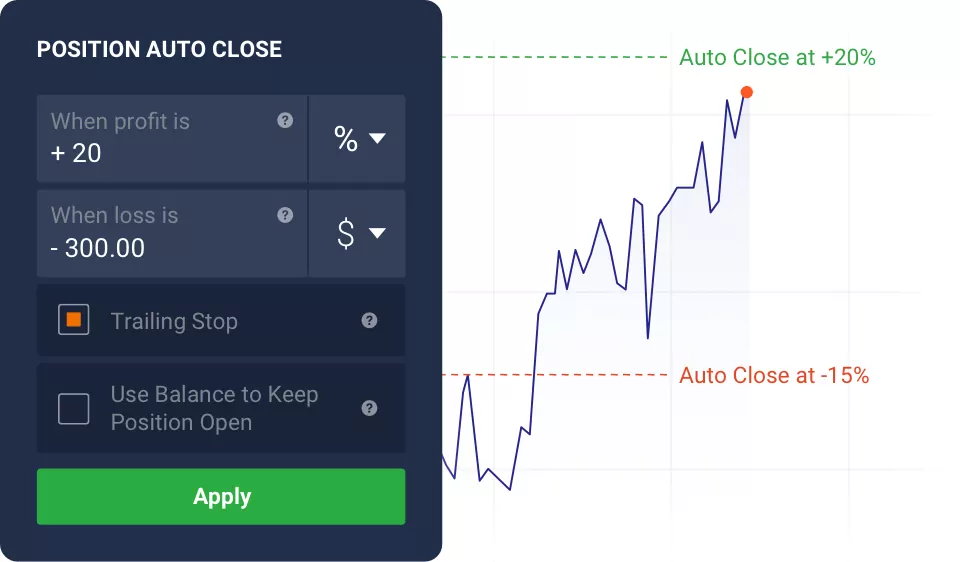
Account Types
IQ Option offers multiple account types based on your trading preferences and risk tolerance:
- Standard Account: The default account with no minimum deposit and access to all trading features.
- VIP Account: A premium account with added benefits such as higher payouts and dedicated customer support.
Charting and Technical Analysis Tools
The app provides traders with powerful charting tools to analyze market trends and price movements. Features include:
- Multiple chart types: Candlestick, line, and OHLC charts.
- Indicators: RSI, MACD, Moving Averages, Bollinger Bands, and more.
- Technical Drawing Tools: Trend lines, Fibonacci retracement, and other custom drawing tools.
These tools help you make informed trading decisions based on technical analysis.
Demo Account
For beginners or those wanting to practice their strategies risk-free, IQ Option offers a demo account. It’s preloaded with virtual funds, allowing you to explore the platform and experiment with different strategies before trading real money.
Educational Resources
IQ Option supports traders by providing a variety of educational materials, including:
- Video Tutorials: Step-by-step instructions on how to use the app and trade effectively.
- Webinars and Articles: Regular educational content to help traders improve their skills.
- Market Insights: Up-to-date news and analysis to keep traders informed about market conditions.
IQ Option App Characteristics Table
Here is a quick summary of the IQ Option app’s key features:
| Feature | Description |
|---|---|
| Available Platforms | iOS, Android, Desktop (Windows and macOS) |
| Minimum Deposit | $10 (depends on region and payment method) |
| Assets Available | Forex, Stocks, Cryptocurrencies, Commodities, Indices |
| Payment Methods | Credit/Debit Cards, E-wallets (Skrill, Neteller, WebMoney), Bank Transfer, Cryptocurrencies |
| Trading Types | Forex, Stocks, Cryptocurrencies, CFDs, Digital Options |
| Demo Account | Yes, with virtual funds |
| Charting Tools | Candlestick, Line Charts, Technical Indicators |
| Languages Supported | English, Spanish, Russian, Chinese, French, Arabic, and more |
| Mobile App | Available for iOS and Android |
| Regulation | Regulated by CySEC and various global financial authorities |
| Account Types | Standard, VIP |
Withdrawing Funds
Withdrawing your funds is just as straightforward as depositing them. Here’s how to request a withdrawal:
- Go to the Withdrawal Section:
Click on the Withdraw button in the app. - Choose Your Withdrawal Method:
Select the payment method you used for depositing. IQ Option allows you to withdraw funds to the same method, ensuring a seamless transaction process. - Enter Withdrawal Amount:
Specify how much you wish to withdraw and confirm your details. - Confirm the Transaction:
Once you confirm the withdrawal, the funds will be processed. IQ Option aims to process withdrawals within 1-2 business days, depending on the method chosen.
Conclusion
IQ Option’s app offers a comprehensive and easy-to-use platform for online trading, whether you’re a seasoned trader or just starting. With its low minimum deposit, powerful trading tools, wide selection of assets, and educational resources, it provides everything you need to succeed in the financial markets. By following the steps outlined above, you can quickly set up your account, make your first deposit, and begin trading. Always remember to trade responsibly and use the demo account to practice your strategies before committing real funds.