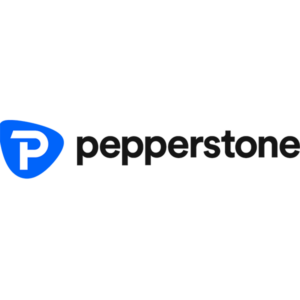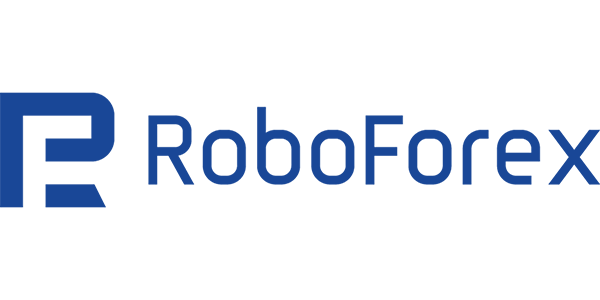
Is the ideal choice for traders seeking an all-inclusive, user-focused trading experience.
The Financial Services Commission (FSC)
RoboForex is a popular online brokerage firm that offers a range of trading instruments, including forex, stocks, and CFDs. To cater to traders who prefer to manage their accounts on the go, RoboForex offers a highly functional mobile app. The app allows users to access their trading accounts, monitor the markets, and place orders with just a few taps on their smartphones or tablets. Below is an in-depth look at how to download, install, set up an account, and use the features of the RoboForex mobile app.
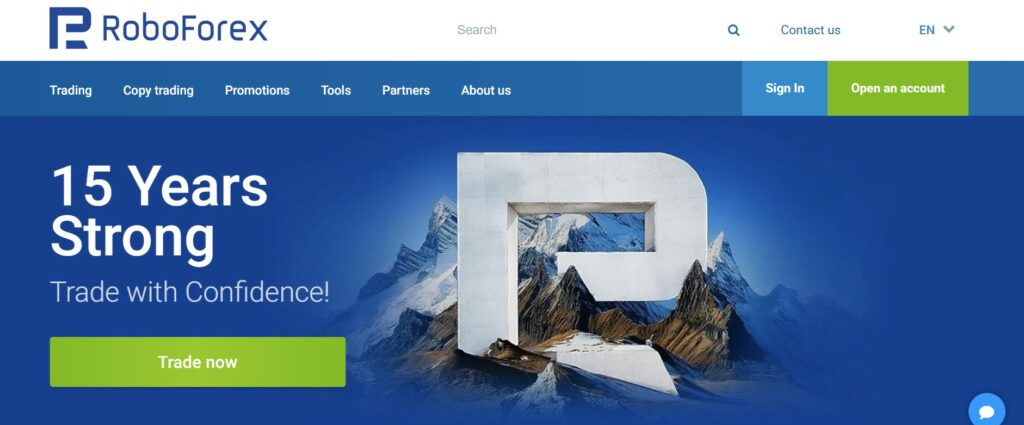
How to Download and Install the RoboForex App
The RoboForex mobile trading app is available for both Android and iOS devices. It provides full trading functionality, allowing users to trade from anywhere. Below are the steps to download and install the app on each platform.
For Android Users
- Open Google Play Store: On your Android device, go to the Google Play Store.
- Search for the App: In the search bar, type “RoboForex” and press enter.
- Select the Correct App: Choose the RoboForex Trading app from the search results.
- Install the App: Tap Install to begin downloading. Wait for the app to install.
- Launch the App: Once installed, open the app by tapping Open.
For iOS Users
- Open the App Store: On your iPhone or iPad, open the App Store.
- Search for the App: Type “RoboForex” in the search bar.
- Download the App: Find the official RoboForex Trading app and tap Get to download it.
- Install the App: Wait for the app to install, and then tap Open.
How to Register and Create an Account on the RoboForex App
Registering and setting up your RoboForex trading account is a simple and quick process. Here’s a step-by-step breakdown of how to get started:
Launch the App
After successfully installing the RoboForex app on your mobile device, open the app by tapping the RoboForex Trading icon on your home screen.
Choose the Registration Option
Once the app is open, you will be presented with two options:
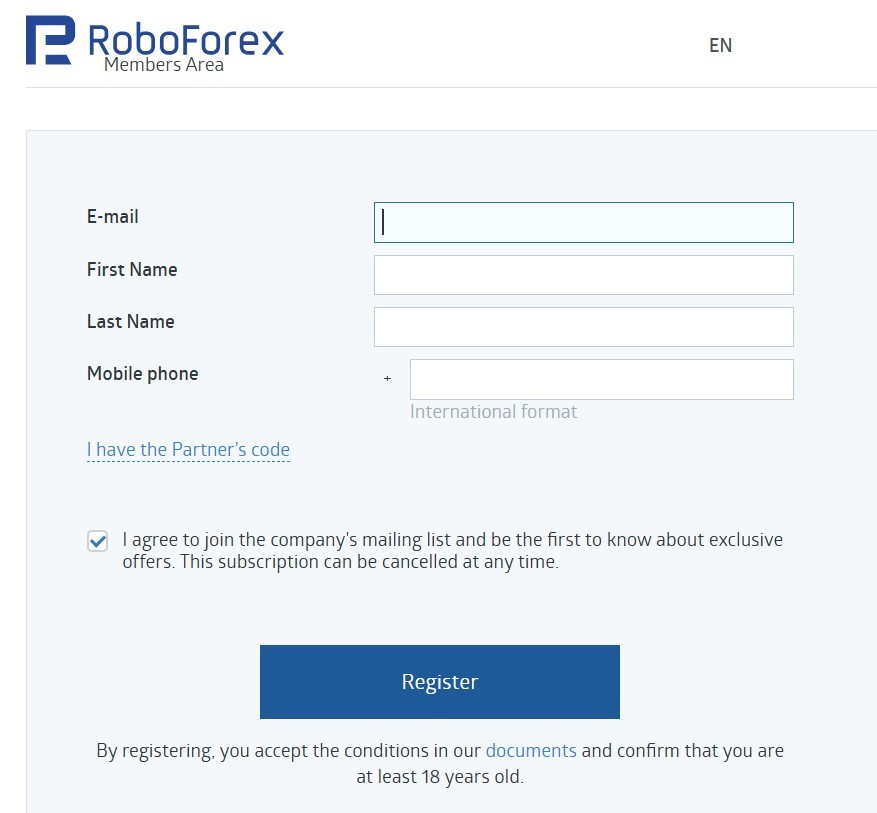
- Create Account: Tap this option if you are a new user and want to register a new account.
- Login: If you already have an existing RoboForex account, tap this to log in using your credentials.
Enter Your Personal Information
To create a new account, you will need to provide some basic personal details. This information includes:
- Full Name: Enter your first and last name.
- Email Address: Provide a valid email address. This will be used for account verification and communication.
- Phone Number: Enter your phone number. This is necessary for security verification and account recovery.
Make sure the information is accurate as it will be used to identify you on the platform and for account recovery if needed.
Select an Account Type
RoboForex offers a variety of account types tailored to different trading preferences. Choose the account type that fits your needs:
- Standard: Ideal for beginner traders, with basic features and accessible conditions.
- Pro: More suitable for experienced traders, with advanced features and lower spreads.
- ECN: Best for traders looking for direct access to the interbank market with tight spreads.
- Prime: A premium account offering low spreads and high leverage. Each account type offers unique advantages depending on your trading goals, so choose the one that aligns best with your style.
Set Up Your Password
Create a strong and secure password for your RoboForex account. Ensure it’s a combination of letters, numbers, and special characters to enhance the security of your account.
Complete the Registration
Once all the required information is filled in, tap Submit to proceed. Your account is now created, but it will need to be verified before you can begin trading.
Verify Your Email Address
After submitting your registration, RoboForex will send a confirmation email to the address you provided during registration. Open the email and click on the verification link to confirm your email address. This step is necessary to activate your account.
Set Up Your Profile
Once your account is activated, log into the app using your newly created credentials. You will then be asked to complete your profile by entering additional details such as your country of residence, financial goals, and trading experience. This helps RoboForex provide you with relevant recommendations and tools for your trading journey.
Setting Up Your Profile and Adding Funds
Once your account is activated, you need to complete your profile and deposit funds to begin trading.
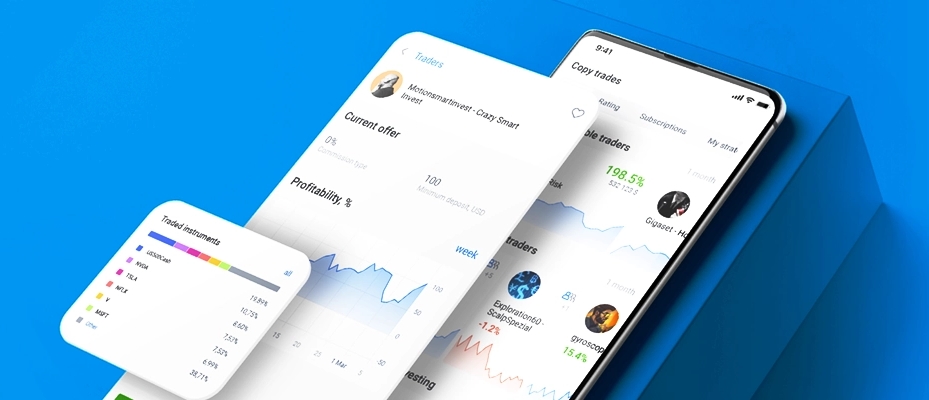
Completing Your Profile
- Open the Profile Section: From the main menu of the app, go to Profile.
- Fill in Personal Information: Enter additional details such as your country of residence and preferred language.
- Enable Two-Factor Authentication (Optional): For enhanced security, enable two-factor authentication (2FA) by linking your phone number or using an authenticator app.
Depositing Funds
- Go to the Deposit Section: From the home screen, tap Deposit.
- Choose Payment Method: Choose your preferred payment method from options like bank transfers, credit/debit cards, or e-wallets (e.g., Skrill, Neteller).
- Enter Deposit Amount: Enter the amount you wish to deposit.
- Confirm the Deposit: After selecting your payment method, confirm the transaction. Deposits are processed quickly, and you will see the funds available in your account in a few moments.
Features of the RoboForex Trading App
RoboForex’s mobile app is packed with features that make trading on the go simple and efficient. Here’s a detailed look at what the app offers.
Access to Markets
The RoboForex app allows you to trade a wide range of instruments. You have access to more than 12,000 financial products, including:
- Forex pairs: Trade over 30 currency pairs, including major, minor, and exotic pairs.
- Stocks: Access to global stocks from popular exchanges.
- Commodities and indices: Trade CFDs on commodities like oil, gold, and silver, as well as stock indices.
- Cryptocurrencies: RoboForex offers crypto trading for popular digital assets like Bitcoin, Ethereum, and Litecoin.
Advanced Charting and Tools
The app includes a variety of charting tools to help you analyze market trends and make informed decisions.
- Chart Types: Choose between candlestick, bar, and line charts.
- Technical Indicators: Use popular indicators like Moving Averages, RSI, MACD, and Bollinger Bands.
- Chart Customization: Adjust the timeframes, add drawing tools, and customize chart colors to suit your preferences.
Real-Time Market Data
Stay up-to-date with live price feeds and real-time market news. The app provides you with:
- Streaming Prices: Real-time bid/ask prices for your chosen instruments.
- Market Updates: Get the latest news and insights to help you make informed decisions.
- Economic Calendar: Keep track of upcoming economic events and news releases.
One-Touch Trading
The RoboForex app makes it easy to place trades with minimal effort. You can place a market order or a pending order with just one tap. The app also supports one-click trading for more advanced users.
Risk Management Features
The app includes essential tools to help manage your trading risk:
- Stop Loss: Set a Stop Loss to limit your potential losses on a trade.
- Take Profit: Automatically close your positions when they reach a predefined profit level.
- Trailing Stop: Lock in profits as the market moves in your favor by adjusting your Stop Loss order.
Multiple Accounts Management
The RoboForex app allows you to manage multiple trading accounts simultaneously. You can switch between accounts easily and check their balances, equity, and margin levels.
Push Notifications and Alerts
Stay informed with price alerts and notifications about your trades and the market:
- Price Alerts: Set up notifications for specific price levels.
- News Alerts: Get notified of important news events.
RoboForex Trading App Characteristics Table
Below is a table summarizing the key features and characteristics of the RoboForex trading app:
| Feature | Description |
|---|---|
| Platform Compatibility | Available for Android and iOS |
| Account Types | Standard, Pro, Cent, ECN, Prime, and more |
| Markets | Forex, Stocks, Commodities, Indices, Cryptocurrencies |
| Leverage | Up to 1:2000 (varies by account type) |
| Payment Methods | Bank transfer, Credit/Debit card, E-wallets (Skrill, Neteller, etc.) |
| Charting Tools | Candlestick, Line, Bar charts, 30+ technical indicators |
| Order Types | Market, Limit, Stop, Trailing Stop |
| Security Features | Two-Factor Authentication (2FA), SSL encryption |
| Real-Time Data | Live price feeds, market news, economic calendar |
| Alerts | Price alerts, news alerts |
| Customer Support | 24/7 support via live chat, email, and phone |
Withdrawing Funds from RoboForex
Withdrawing funds from your RoboForex account is simple and quick. Follow these steps:
- Log into Your Account: Open the RoboForex app and sign in.
- Go to the Withdrawal Section: Tap on Withdraw from the main menu.
- Select Your Withdrawal Method: Choose the same method you used for depositing funds.
- Enter the Withdrawal Amount: Input the amount you want to withdraw.
- Confirm Your Request: Review the details and confirm your withdrawal.
Processing times depend on the method used:
- E-wallets: Instant processing.
- Bank transfers: May take 3-5 business days.
Conclusion
The RoboForex trading app offers a robust, user-friendly solution for mobile trading. It provides traders with easy access to a wide range of financial instruments, real-time market data, advanced charting tools, and risk management features. Whether you’re a beginner or an experienced trader, the app’s streamlined design and functionality make it a great choice for anyone looking to trade on the go.
By following the steps to install, set up an account, and fund it, you can start trading with RoboForex in just a few minutes. The app’s high level of security, combined with its powerful features, ensures that your trading experience remains safe and efficient.